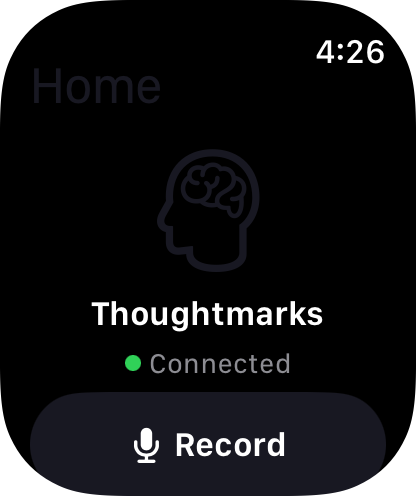⌚ Apple Watch Guide
Capture thoughts from your wrist
Overview
The Thoughtmarks Apple Watch app brings instant voice capture to your wrist. Record thoughts while running, cooking, or driving - hands-free capture that seamlessly syncs with your iPhone.
Key Benefits: Raise your wrist, record a thought, done. Seamless sync. Offline-first. Complications for quick access.
Getting Started
1. Setup
- Install Thoughtmarks on your iPhone
- Open the Watch app on iPhone
- Find "Thoughtmarks" in the app list
- Tap "Install" to add to Apple Watch
- Wait for installation to complete (1-2 minutes)
Requirement: Requires watchOS 10.0 or later
2. First Voice Capture
- Open Thoughtmarks on your Apple Watch
- Tap the large Record button
- Speak your thought clearly
- Tap Stop when finished
- Recording automatically syncs to iPhone
Tip: You can also use Siri: "Hey Siri, capture a Thoughtmark"
3. View Recent Thoughts
Scroll down on the main watch screen to see your recent Thoughtmarks. Tap any thought to:
- View transcription
- Play back recording
- Add tags (voice input)
- Delete recording
Features
🎙️
Quick Voice Capture
Raise your wrist, tap record, speak. Done in seconds. Perfect for capturing fleeting ideas while moving.
🔄
Seamless Sync
Recordings automatically sync to iPhone via Bluetooth or WiFi. View, edit, and organize on the big screen.
📴
Offline First
Record thoughts without iPhone nearby. Everything queues and syncs when devices reconnect. Never lose an idea.
⚡
Complications
Add Thoughtmarks complication to your watch face for one-tap access to voice recording.
Complications Setup
Adding Thoughtmarks Complication
- Press and hold your watch face
- Tap "Edit"
- Swipe to complications screen
- Tap the complication slot you want to use
- Scroll to find "Thoughtmarks"
- Select the complication style you prefer
- Press Digital Crown to save
Available Complications
- Circular: Quick tap to start recording
- Corner: Shows recent thought count
- Graphic: Large button for easy access
Recommended: Use Graphic complication for easiest one-tap recording
Data Synchronization
How Sync Works
- Automatic: Watch syncs with iPhone automatically via Bluetooth/WiFi
- Bidirectional: Changes on either device sync to both
- Incremental: Only changed data syncs (battery efficient)
- Offline Queue: Recordings queue when iPhone is out of range
- Background: Sync happens in background when possible
What Syncs
- ✓ Voice recordings and transcriptions
- ✓ Thoughtmarks created on watch
- ✓ Recent thoughts (last 50)
- ✓ Bins and tags
- ✓ Settings and preferences
Sync Troubleshooting
Sync not working? Try these steps:
- Ensure watch and iPhone are paired
- Check Bluetooth is enabled on both devices
- Ensure both devices have Thoughtmarks installed
- Force quit and reopen app on both devices
- Check iPhone is connected to internet (for cloud sync)
Still not working? Contact Support
Battery & Performance
Battery Life
- Voice Recording: ~20-30 recordings per charge
- Typical Usage: Minimal battery impact
- Background Sync: Battery efficient (incremental only)
- Optimization: Automatic power-saving modes
Tip: Recording quality doesn't drain battery - speak as long as needed
Performance Tips
- Keep watch app updated to latest version
- Restart watch app weekly for optimal performance
- Clear old recordings from watch periodically
- Ensure sufficient watch storage (500MB recommended)
Siri Integration
Voice Commands
Use these Siri shortcuts:
- "Hey Siri, capture a Thoughtmark" - Start recording
- "Hey Siri, record a thought" - Start recording
- "Hey Siri, save this idea" - Start recording
Custom Shortcuts
Create personalized voice commands:
- Open Shortcuts app on iPhone
- Create new shortcut
- Add "Record Thoughtmark" action
- Add to Siri with custom phrase
Troubleshooting
Watch App Not Installing
- Ensure watch is on WiFi or near iPhone
- Check available watch storage (need ~50MB)
- Restart both watch and iPhone
- Update to latest watchOS version
Voice Recording Issues
- Ensure microphone permission is enabled
- Check watch is not in silent mode
- Speak clearly 6-12 inches from watch
- Ensure sufficient watch storage
Sync Delays
- Normal sync: 5-30 seconds
- Large recordings: Up to 2 minutes
- Offline queue: Syncs when reconnected
- Force sync: Open iPhone app to trigger immediate sync
Privacy & Security
Your watch recordings are fully encrypted:
- ✓ Encrypted on watch before sync
- ✓ Encrypted in transit to iPhone
- ✓ Encrypted at rest on iPhone
- ✓ Hardware-backed encryption (Secure Enclave)
For complete privacy details, see our Privacy Policy.